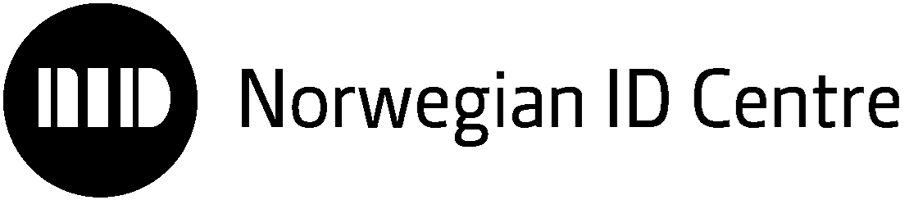How to log in using a two-factor authentication app
Online security is becoming increasingly important, regardless of the services you use. As part of the Norwegian ID-Centre’s efforts to modernize the platform for our online service, we are introducing two-factor authentication for logging in. Here, we’ll take a closer look at what this means for you as a user of the service.
In practical terms, this means you must use an app, either Microsoft Authenticator or Google Authenticator, in combination with your username and password each time you log in. The first time you do this, you set up a connection between the app and our service. After that, each login will proceed as it does today, except you’ll also need to provide a security code generated by the app you use.
How to set up the app
The first step is to download one of the two security apps (MFA) – Microsoft Authenticator or Google Authenticator – if you don’t already have one installed on your phone. Once this is done, you’re ready to log in.
The first time you log in, enter your username and password as usual. You will then be directed to a page that explains more about how to set up two-factor authentication.
In the MFA app, start by creating a new entry. Look for a function to create this manually or to scan QR codes. In the entry you create, add a name and the code provided above the QR code on the website.
Once a new entry is created in the app, it will start generating unique codes. These are the codes you enter in the “Verification Code” field when logging in.
How to log in
Once the app is set up and ready to use, go to the “Log in” button on www.nidsenter.no. You’ll see this window:
When you click “Log in,” a new window will appear where you enter the code retrieved from the security app.
Lost or changed your phone?
If you change (or lose) your phone, simply repeat the process of creating a new profile in one of the apps. The steps are as described above.
Have questions about logging in?
Contact us at portalstotte@nidsenter.no